3️⃣ | Add Flow Connections
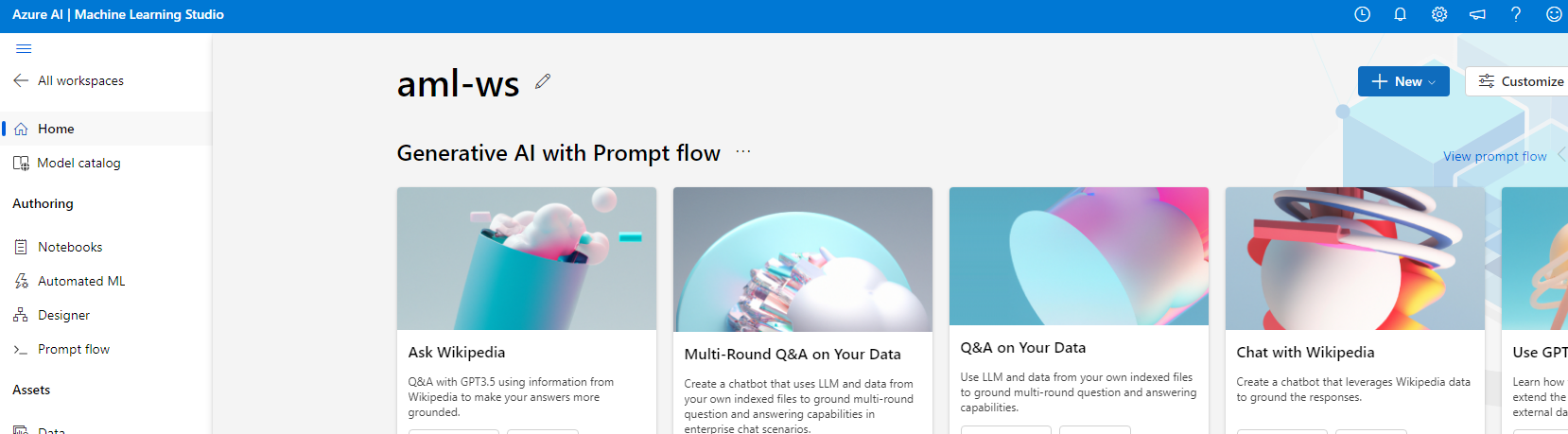
Open Azure ML studio to use Prompt Flow.
Flow connections
As you work on creating Flows, it may have dependencies, services or external resources that you would need to connect to; such as OpenAI, Azure Content Safety or your custom LLM models. It enables users to add and manage connection to these resources as well as a their connection secrets.
Once a resource is connected, your Flow nodes have access to the resources metadata (e.g. name, api key, api_endpoint, or type). In this workshop, we’ll be using the Azure OpenAI API.
First, confirm the Azure OpenAI API connection you created earlier, is listed.
-
Select the Prompt Flow tab, on the left-hand side of the navigation bar.
-
Click on the Connections tab on the Prompt Flow page
-
Confirm that the azure-openai-conn connection is listed.
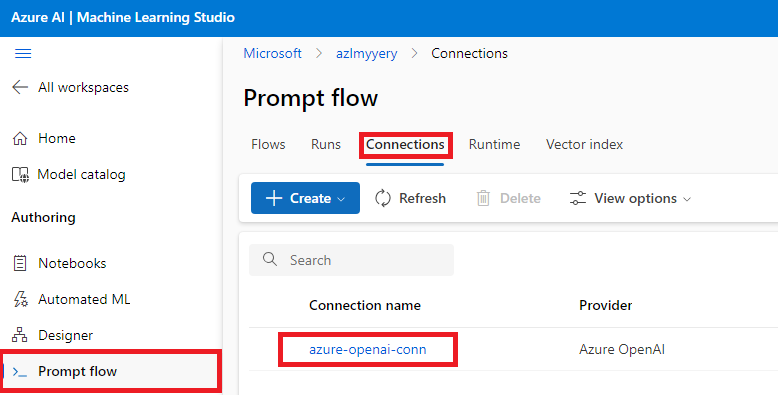
-
Click on the azure-openai-conn connection. Then select the Edit button.
-
Select your Subscription Id and Azure OpenAI Account Name.
-
Click on the Save button.
Create a Runtime
To run the Prompt Flow nodes, you need to create a Runtime. Runtime serve as the compute with a docker environment for executing the flows. The Compute instance are the VMs and the environment are create from a docker image that contains the Python packages and dependencies need to run the Flow.
When creating a runtime, you have the option of choosing a default curated environment; or you can create your own custom environment.
To create runtime environment, complete the following steps:
-
Click on the Runtime tab; than click Create button
-
Enter a Runtime name
-
Select the prompt-compute compute under the Select Azure ML compute instance drop-down menu.
-
For Custom Application, select the New option
-
Under Environment, select Use default environment.
-
Click on Create. Then click Confirm, for auto compute restart.
-
This can take ~3 mins. Refresh page to verify status is Running.